Paytm is an Indian e-commerce payment system and offers online use-cases like mobile recharges, utility bill payments, travel, movies, and events bookings as well as in-store payments at grocery stores, fruits and vegetable shops, tolls, parking, restaurants, pharmacies and educational institutions with the Paytm QR code.
If you have the Paytm account and you are not able to add money into your Paytm wallet due to forgotten pass code you can recover it by following below given steps:-
1 Go to your profile
To reset Paytm bank pass code you need to go to your profile page. Open your paytm app login into your account and then click on three line button given on top left corner.
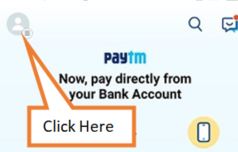
2 Tap on settings
Under profile settings you will get lots of options to choose regarding your profile settings you need to click on "Settings" to proceed further.
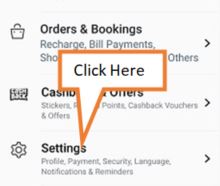
3 Tap on security settings
Under settings you need to click on "Security Settings". After clicking on settings you will be directed to your profile page where after scrolling down you will find the "Security Setting" option. Tap on it to proceed further
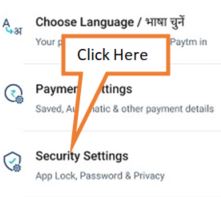
4 Tap on change bank pass code
Under security settings you will be required to click on "Change Bank Pass code" to change the pass code.
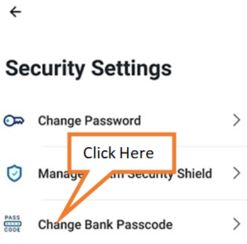
5 Tap on forgot pass code
To change pass code you need to enter the pass code but as you have forgotten the pass code you need to tap on forgot pass code
6 Send Otp
To recover the pass code you need to verify your contact details for that you need to enter the otp that has been sent to your mobile in case if you have not received the otp then please check the network connection and incoming facility of your mobile if all are okay and still you have not received the otp then tap on resend otp, if you have received the otp then enter the otp and tap on "proceed" button given below.
7 Verify govt id proof
After verifying your contact details you need to verify the govt id proof for that you need to enter the first 4 digit of your govt id proof that you given at the time of opening Paytm saving bank account for KYC verification enter first four digit number and then tap on "proceed" button given below.
8 OVD verification failed
In case if you have received the message that "OVD verification failed" please note the displayed message occurs when the details entered while resetting your pass code are incorrect. Please do not enter continuously the id details as it will be block. If you have enter more than times it means that your earlier id that you have given for kyc is different from the details of your current id as it might not able to verify your details with your new id. To re-enter for that you need to follow all the above steps again.
9 Set new pass code
After verifying your all details you will be directed to create new pass code where you need to create a 4 digit pass code that you have enter whenever you will add or withdrawal money from you Paytm saving account.
10 Re-enter the pass code
You need to confirm the new pass code for that reenter the pass code and click on "proceed" button given below.

Add new comment